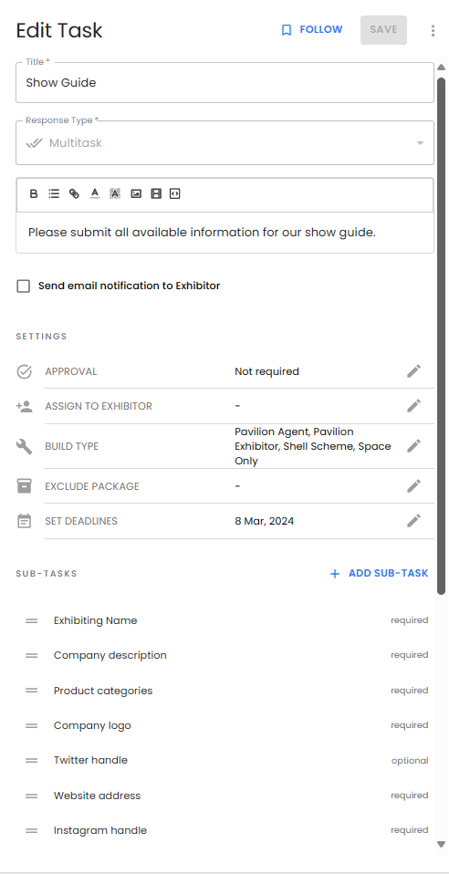Tasks - Response Types
Understand the different task response types and how to utilise them.
✏️ Short Answer
What it is: A single-line text field for short responses.
Best for: Company name, contact details, short messages.
Tip: Use the “Character Limit” field to control response length.
Enter a number in the “Character Limit” field to set a limited character count.
✏️ Short Answer (Rows)
What it is: A list-style input where exhibitors can add multiple short answers within one task.
Best for: Social handles, addresses, quick bullet responses.
Options:
- Set a max number of rows
- Allow exhibitors to add more rows if needed
📝 Paragraph
What it is: A larger text field for detailed responses.
Best for: Company descriptions, method statements, special requests.
Tip: Use a character limit if needed.
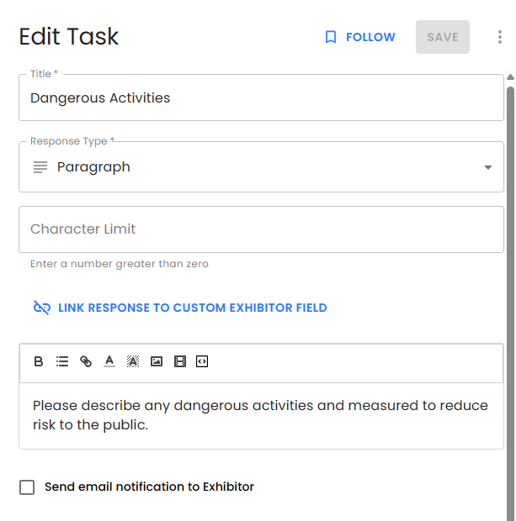
🔘 Multiple Choice
What it is: Exhibitor selects one answer from a predefined list.
Best for: Stand type selections, yes/no answers, confirmation statements (eg I have ordered my stand furniture/I do not require furniture)
Features:
- Add options and sub-options
- Link to conditional tasks to trigger follow-ups

✅ Checkboxes
What it is: Exhibitor can select multiple options.
Best for: Services required (electric, AV, catering), product categories.
Features:
- Set max number of selectable options
- Link each option to conditional tasks

☑️ Check
What it is: A single checkbox for yes/no or true/false confirmation.
Best for: Acknowledging terms, confirming document reads, policy acceptance.
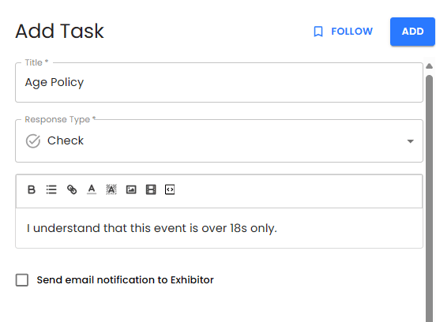
📁 File Upload
What it is: Allows exhibitors to submit files (PDFs, images, powerpoints etc.).
Best for: Insurance docs, artwork, forms, build plans.
Options:
- Restrict by file type
- Set file size limits and max number of files
Reporting: - All files can be downloaded in a ZIP folder
- Auto-sorted by exhibitor name and stand numbe
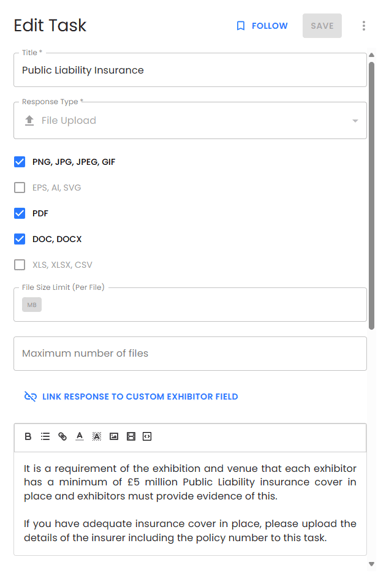
📊 Grid
What it is: A table format where exhibitors complete rows and columns.
Best for: Multi-field inputs like staff lists, product specs, logistics planning.
Customisation:
- Define row/column headers
- Choose input type (text/dropdown) per cell
- Mark fields as optional or required
- To learn more about creating a grid, click here.

🧩 Multitask
The Multitask option lets exhibitors complete several tasks (or form fields) within a single main Task, allowing you to create complex forms with multiple sub-tasks.
To set up a Multitask form:
-
Add Sub-Tasks: Click the +Add Sub-Task button to add multiple sub-tasks within the main Task.
-
Configure Sub-Task Fields:
- In the pop-up window, fill out the fields for each sub-task, similar to creating a main task.
- You’ll see fields for Title, Response Type, and Notes:
- Title: Enter a clear label for the sub-task (e.g., “Company Name” or “Contact Email”).
- Response Type: Choose the response type (e.g., text, dropdown, checkbox) to determine how exhibitors can answer this sub-task.
- Notes: Add any additional information or instructions for the exhibitor, if needed.
-
Set Required Answers:
- Use the Sub-Task Answer Required toggle to specify if an answer is required. Turn this on if the exhibitor must complete this field to submit the task.
-
Save the Sub-Task:
- Click Submit to add the sub-task to your main Task.
Repeat these steps to add as many sub-tasks as needed. Each sub-task will function as a form field within the main Task.